Update Product Status Using Import Cockpit.
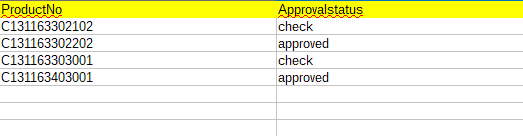
Update Product Status Using Import Cockpit The process of updating product status through Import Cockpit as follows, The Hybris Import Cockpit enables you to easily import data into our Hybris system. We need to update a product status in import cockpit, we have 3 hierarchy levels. 1.Create a new import job 2.Create a new Mapping 3.Run Job Now Import mappings enable you to easily load large volumes of data from a variety of external sources into the Hybris application as a flat CSV file. Before going to update a product status, create a csv file with required attributes like below. Make sure above products should always be an existing product, because in parts portal products was pushed from SAP, so no need to create any products. To start the cockpit, go to the Hybris Multichannel Cockpit page: In a Web browser enter the below address http://localhost:9001/importcockpit/index.zul . Create a new import job: